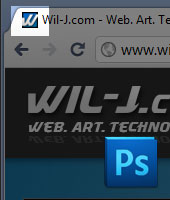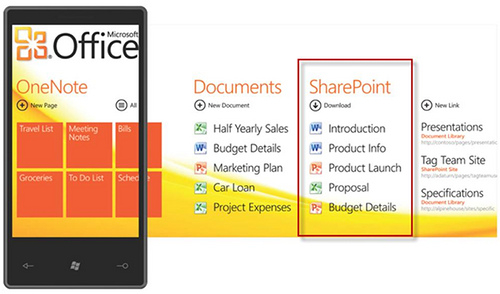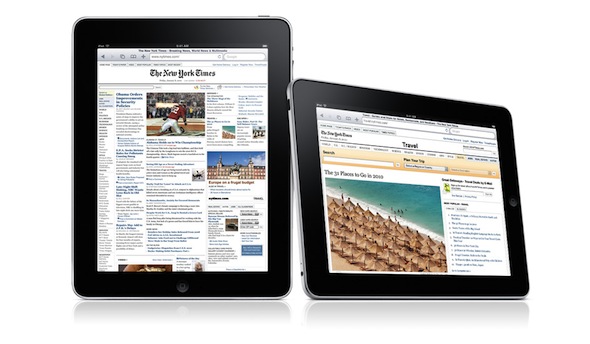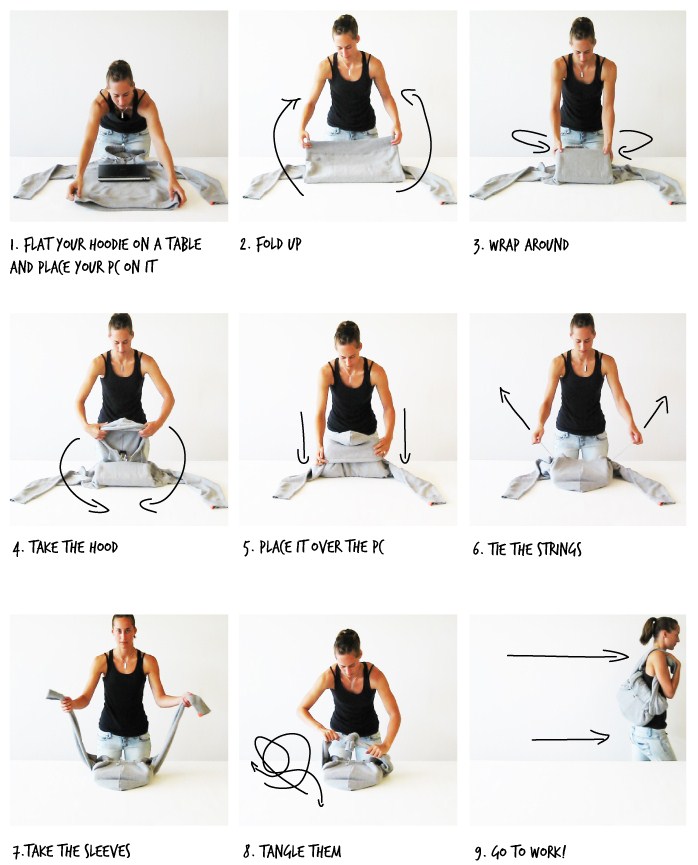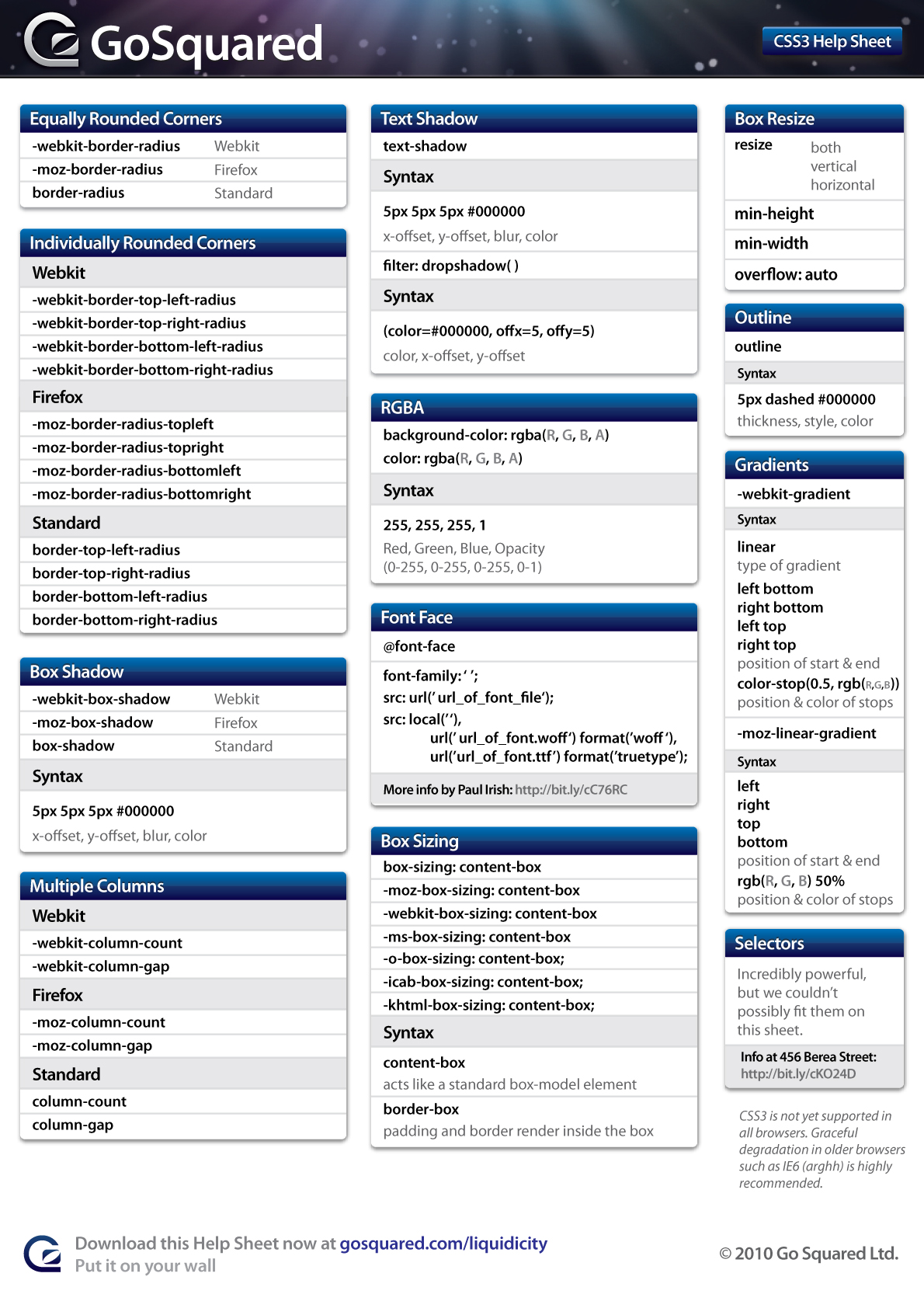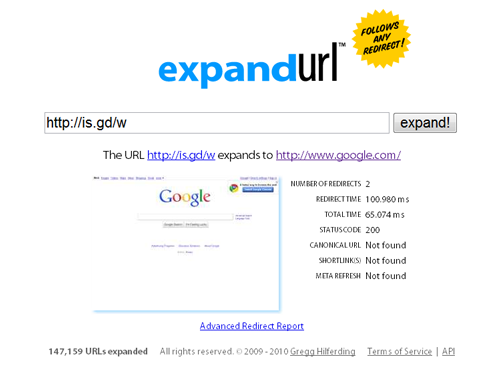Many of us, have already experienced this, that we had to leave our computers but there are some running programs or task that still need to run and finish, maybe its your Anti-Virus running, you’re Downloading something or Defragmenting or any task your doing with PC wherein you can’t just leave the computer running all day while you’re out so you have to wait for that task or program to finish, or maybe some of us will just leave the computer running all day, even if you already know that the program or task that you’re running we’ll be done in an hour… and that sucks. Too much electricity was wasted.
Though many 3rd Party Programs offer scheduled shutdowns but not all, what i’ll be teaching here is how to automatically set your computer to shutdown without using any 3rd Party Programs, you’ll just need Windows Command Prompt (every Windows PC has it) and your set to go.
1. Accessing the Command Prompt:

There are many ways to access the Command Prompt so for those who don’t know how to access it, here are some ways you can do to open the Command Prompt.
- You open the command prompt by going to Start Menu > All Programs > Accessories and there just look for the Command Prompt below Accessories.
- Another option is to open Run… and then type cmd, press Enter, then the Command Prompt we’ll open.
- Last option is to run it from the Start Search (Only Vista and Windows 7 has it) just type on the Start Search, cmd then press Enter and you’ll see the Command Prompt running in no time. (This is my usual technique in accessing almost every program i want to run.)
2. What to Type on the Command Prompt?
- Type shutdown /t number-in-seconds /s
- the number-in-seconds will be replaced on how long you want the shutdown to take place, but you have to convert it in seconds. so if you want to 1 Hour before the automatic or scheduled shutdown takes place you have to replace in the number-in-seconds, 3600
- Since 3600 / 60 = 60 and 1 minute = 60 seconds that’s why 3600
- So for 30 minutes = 1800
- 2 hours = 7200, 3 hours = 10800 and so on and so fourth (I hope you already understand it)
- To have a better view i’ve attached a Screenshot, wherein it shows that i want my computer to shutdown in 10 minutes so i replaced the number-in-seconds to 600, since there are 600 seconds in 10 minutes.
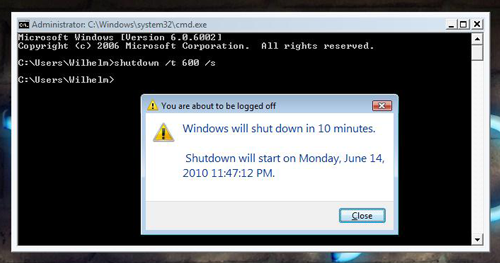
After entering the values on the Command Prompt, a System Prompt will show saying that your computer will shutdown in whatever values you have set in there. Just like on the Screenshot above.